This guide provides a step-by-step walkthrough for managing your settings on the Know Your Dosh platform, ensuring a smooth user experience. By following these instructions, you can easily update your profile, manage subscriptions, and add new members or companies. It’s an essential resource for maximising your use of the platform and staying organised.
1. Click “Settings” in the side menu
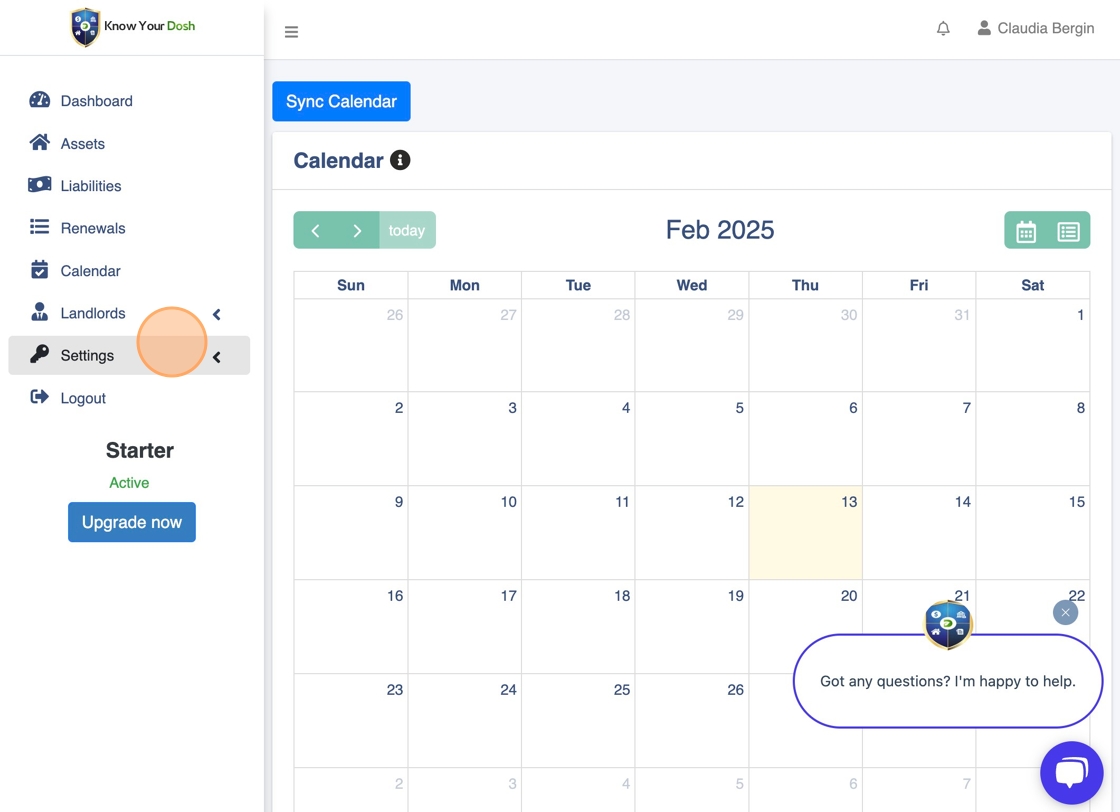
2. Click “My profile”

3. Click the “Mobile #” field.
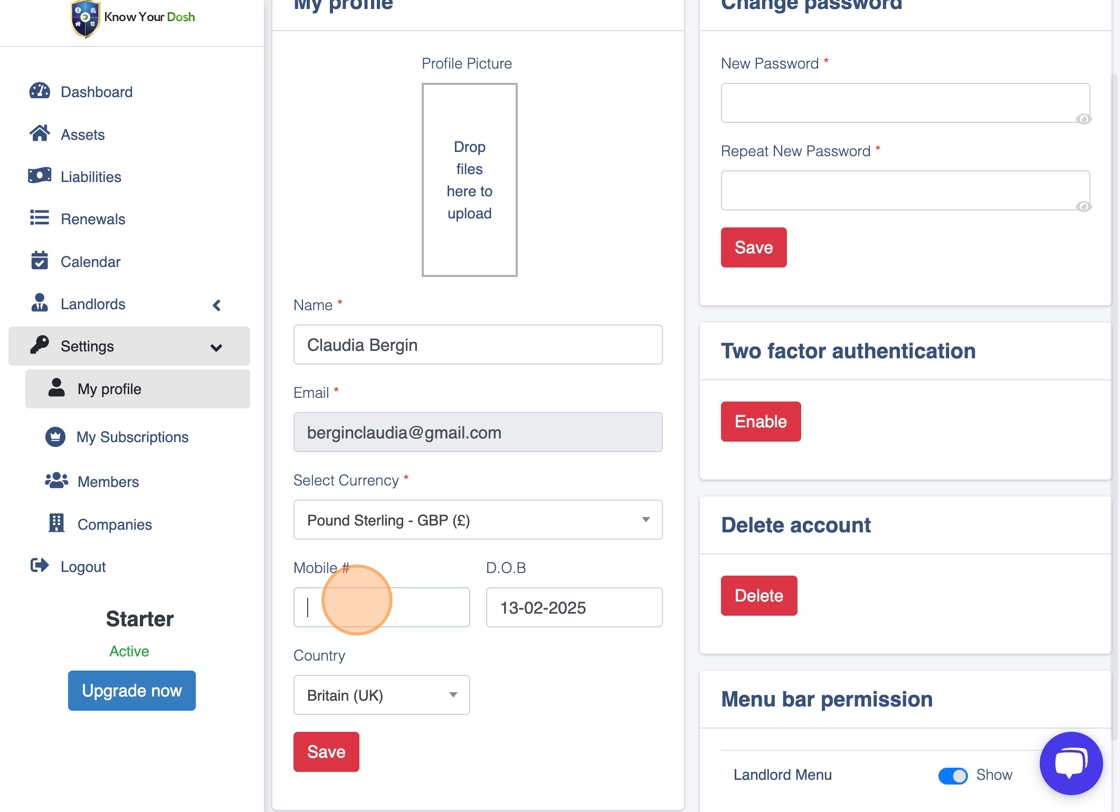
4. Click the “D.O.B” field.
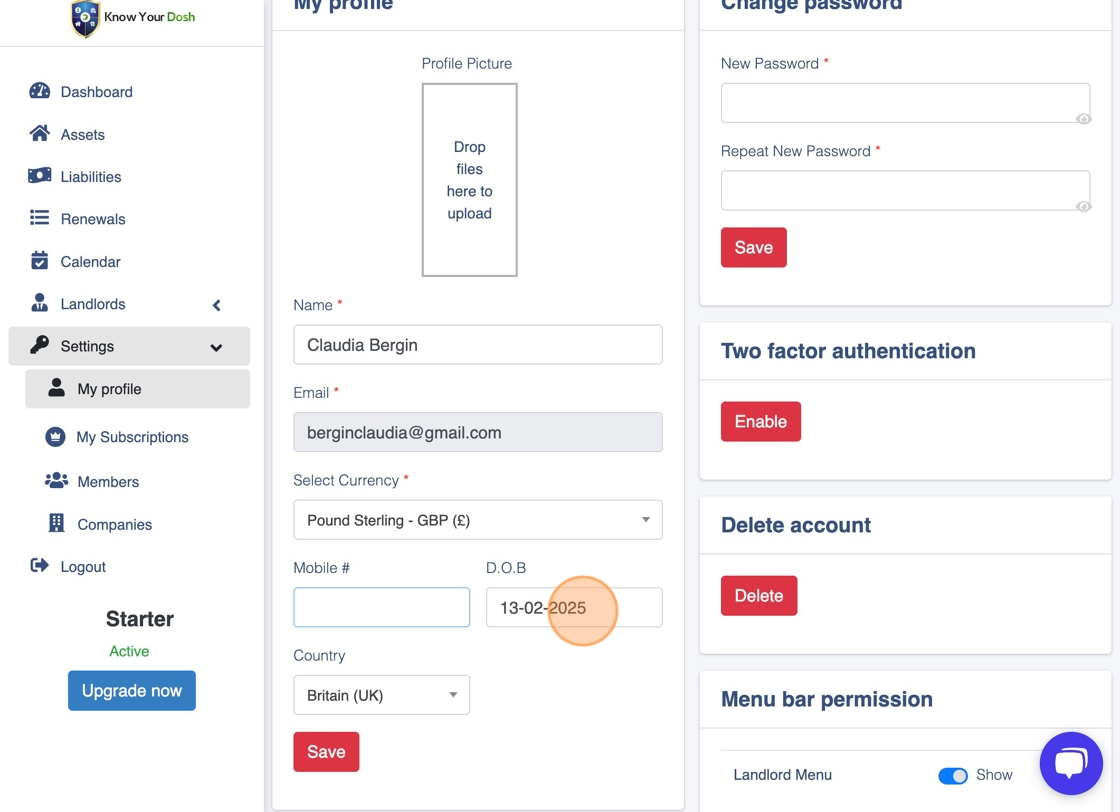
5. Click “Save”

6. Click the “New Password” field.

7. Click “Save”

8. Click “Enable”

9. Click “My Subscriptions”

10. Click “Members”
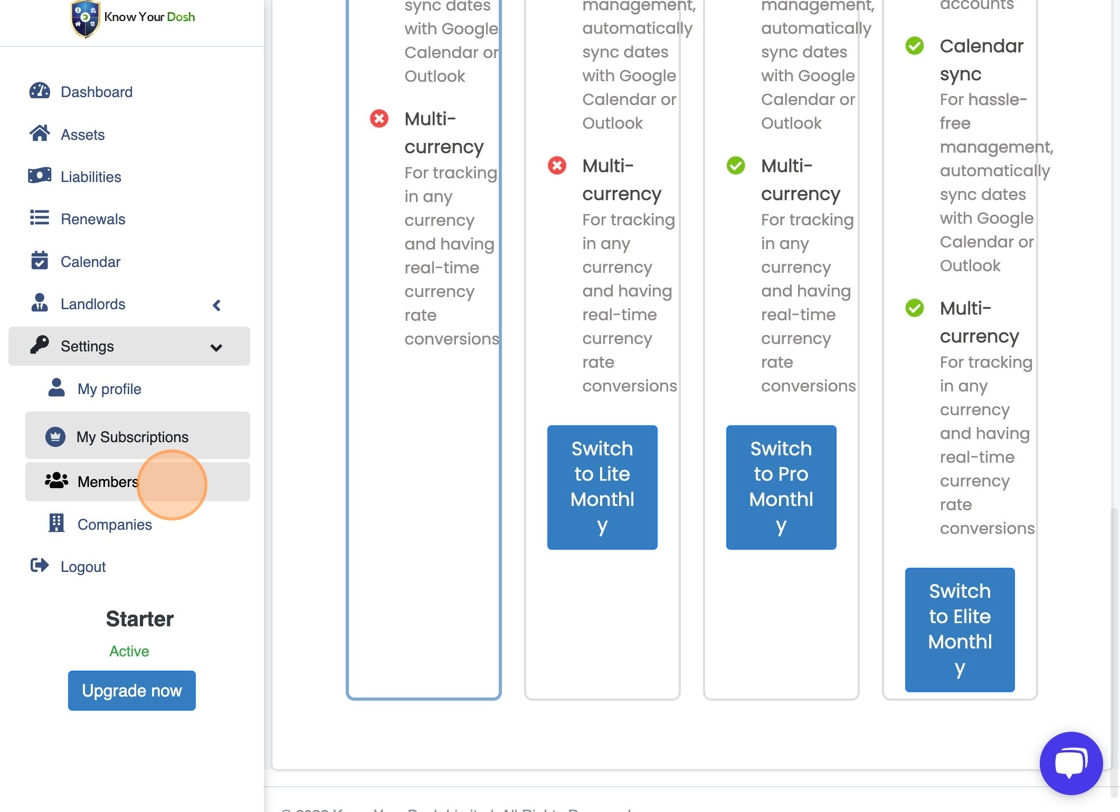
11. Click “+ Add Member”

12. Click the “Member full name” field.

13. Click “Yes”

14. Click “Confirm”

15. Click the “Email” field.

16. Click “Choose the role of member”

17. Click the “Notes” field.
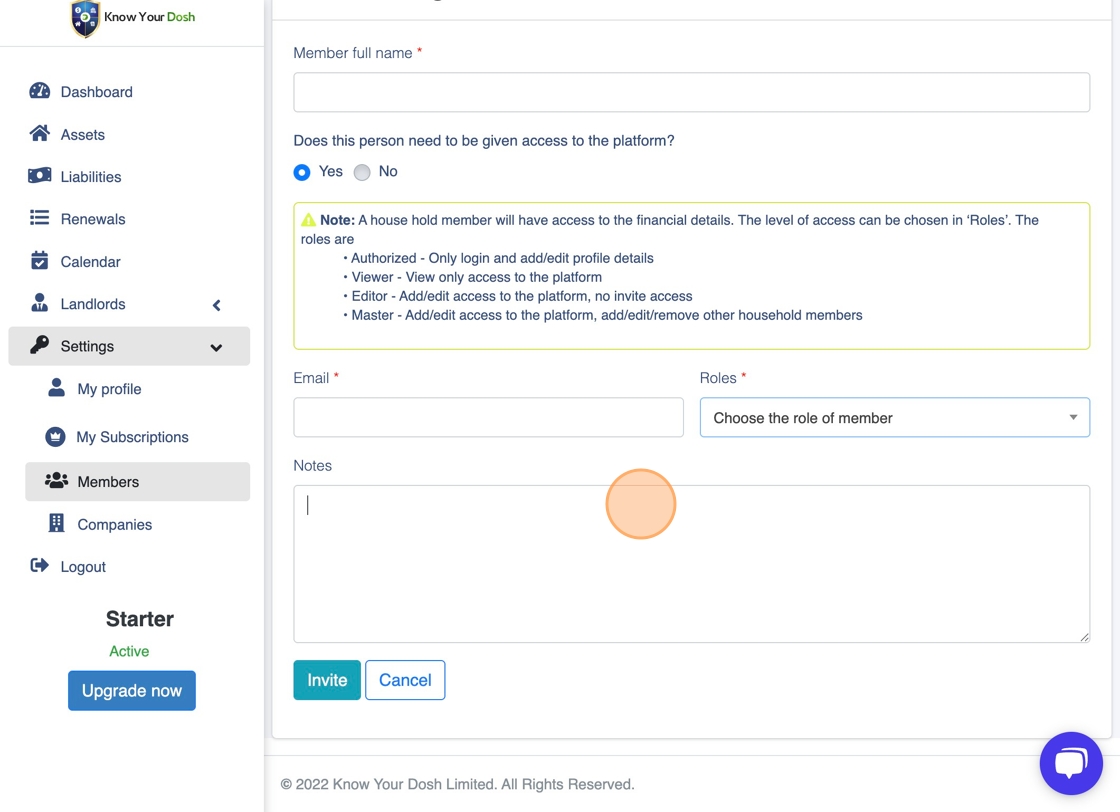
18. Click “Invite”

19. Click “Companies”

20. Click “Add Company”

21. Click the “Name” field.
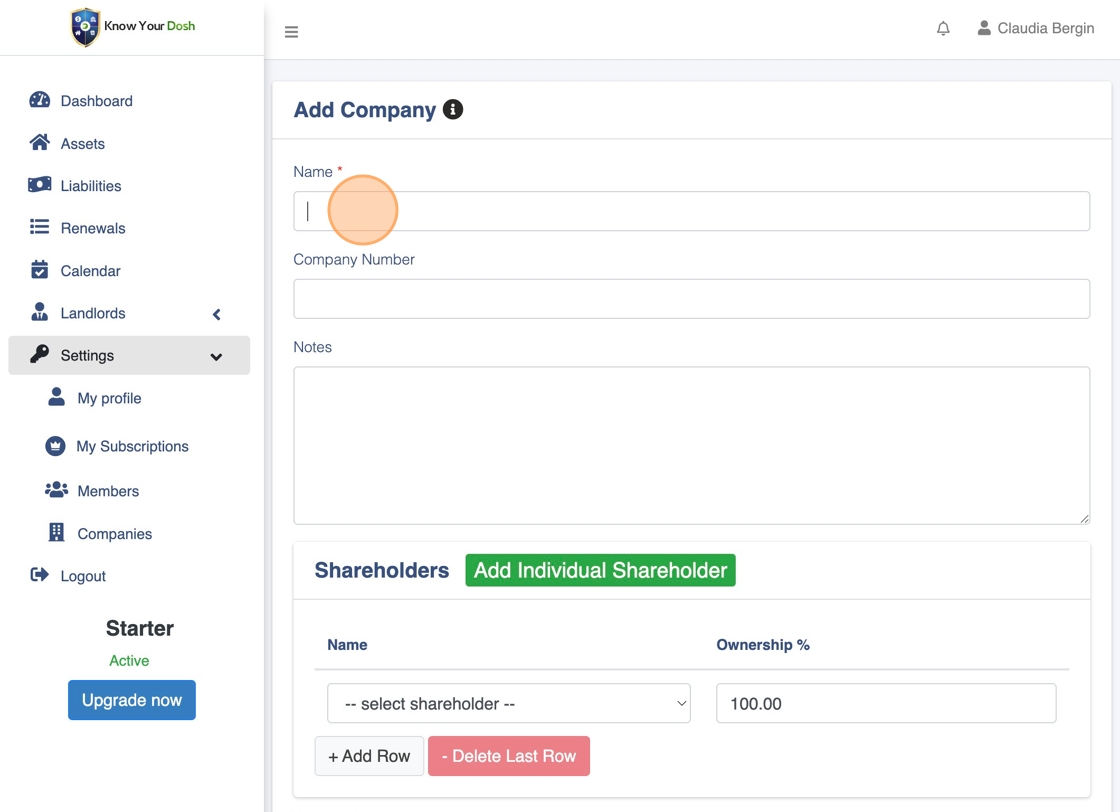
22. Click the “Company Number” field.

23. Click the “Notes” field.

24. Click this dropdown.

25. Click “Save”








